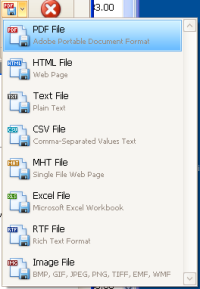Did you know that you can print out a paper (or PDF) copy of just about everything you see in TurboLaw Time and Billing?
Although TurboLaw Time and Billing saves everything you enter, sometimes you’d also like to have a paper printout. Fortunately, this is very easy to accomplish in TurboLaw Time and Billing. Almost every screen you see has a Print button which you can use to print whatever you are currently viewing. Here are a few of the print buttons from various windows in TurboLaw Time and Billing:


You can print individual items (such as a client’s entry, a time entry, an expense entry, or a payment entry) or you can print out a list of items (such as the list of clients, the list of time & expenses, or the list of bills).
The Print button also gives you all the usual printing options you’d expect – printer setup, page size, etc. – as well as offering you a Print Preview option, which opens the standard TurboLaw Time and Billing Print Preview window.

The Print Preview Window (click for larger image)
From the Print Preview window, you can not only print what you see to your printer, but you can also export what you see to any of the different file formats that TurboLaw Time and Billing supports – such as PDF, plain text, RTF (for Microsoft Word, WordPerfect, OpenOffice, or any other word processing program), or even as an image.
As you can see, TurboLaw Time and Billing can be used to print much more than just bills and statements. As always, we encourage you to use the program however you see fit and in whatever way best suits your firm’s business.